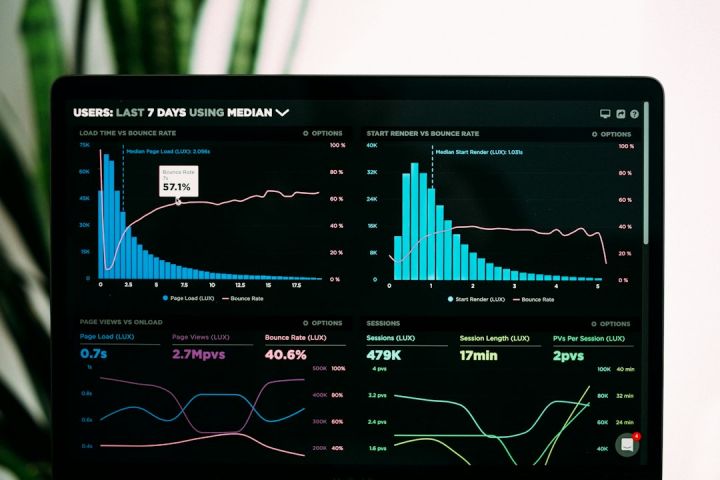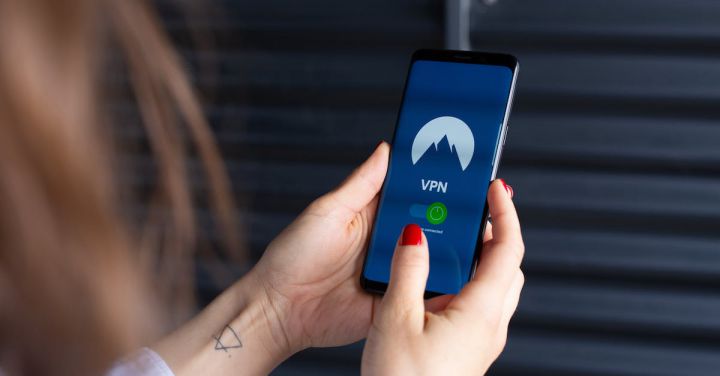What Are the Basics of Network Troubleshooting for Home Users?
In today’s digital age, a stable and reliable home network is essential for everyday life. Whether you use the internet for work, entertainment, or staying connected with loved ones, encountering network issues can be frustrating. However, with some basic troubleshooting skills, you can quickly identify and resolve common network problems. This article will guide you through the basics of network troubleshooting for home users, helping you get back online in no time.
Check Physical Connections
The first step in troubleshooting your home network is to ensure all physical connections are properly set up. Start by checking that all cables are securely plugged into their respective ports. Make sure the power cables for your modem, router, and any other networking devices are firmly connected to power outlets as well. If any cables appear loose or damaged, try replacing them with new ones.
Restart Your Devices
A simple yet effective troubleshooting technique is to restart your networking devices. Begin by powering off your modem, router, and any connected devices such as computers or smartphones. Wait for a few minutes, then turn on your modem first, followed by the router, and finally, the connected devices. This process helps refresh the network connection and often resolves minor connectivity issues.
Verify Internet Service Provider (ISP) Status
Sometimes, network problems can occur due to issues with your internet service provider (ISP). To determine if your ISP is experiencing any outages or service disruptions, visit their website or contact their customer support helpline. They can provide you with information regarding any ongoing maintenance or known issues in your area.
Check Wireless Signal Strength
If you’re using a wireless network, it’s crucial to ensure you have a strong signal. Weak Wi-Fi signals can lead to slow internet speeds or intermittent connectivity. Move closer to your router and check if the signal strength improves. If the problem persists, consider repositioning your router to a central location in your home or investing in a Wi-Fi range extender to boost the signal.
Update Firmware and Drivers
Outdated firmware and drivers can cause compatibility issues and impact your network’s performance. To avoid this, regularly check for updates for your router’s firmware and your device’s network drivers. Visit the manufacturer’s website for the latest updates and follow their instructions to install them properly.
Disable and Re-enable Network Connections
If you’re experiencing network issues on a specific device, try disabling and re-enabling its network connection. This process helps reset the network settings and often resolves minor software glitches. To do this, go to the device’s network settings, locate the network adapter, and disable it. After a few seconds, re-enable the adapter and check if the problem persists.
Scan for Malware and Viruses
Malware and viruses can significantly impact your network’s performance and security. Regularly scan your devices for malware using reputable antivirus software. If any threats are detected, follow the software’s instructions to remove them. Additionally, ensure your devices have reliable firewall protection to prevent unauthorized access to your network.
In conclusion, troubleshooting network issues at home doesn’t have to be complicated. By following these basic steps, you can quickly identify and resolve common network problems. Remember to check physical connections, restart your devices, verify your ISP’s status, check wireless signal strength, update firmware and drivers, disable and re-enable network connections, and scan for malware and viruses. With these essential troubleshooting techniques, you’ll be able to maintain a stable and reliable home network for all your digital needs.