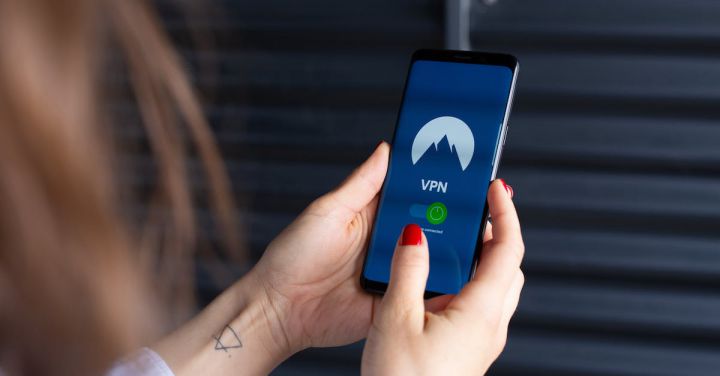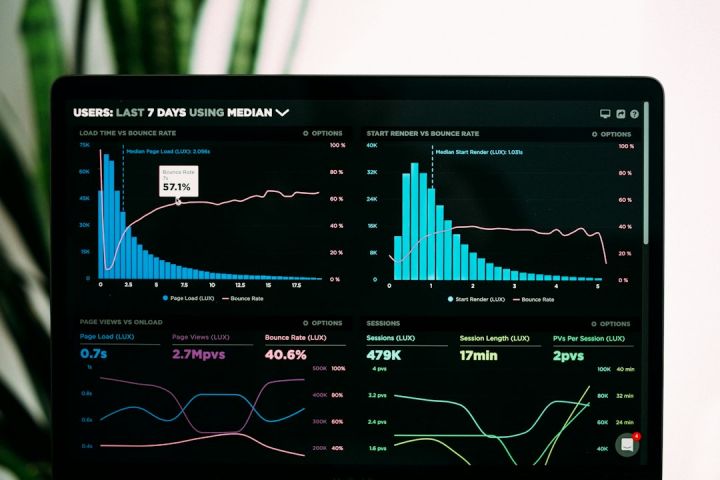How to Set up a Virtual Machine for Beginners?
Setting up a virtual machine can be a daunting task for beginners, but with the right guidance, it can become a straightforward process. In this article, we will walk you through the steps of setting up a virtual machine, from choosing the right software to installing and configuring the virtual machine. By the end of this article, you will have all the knowledge you need to set up your own virtual machine with ease.
Choosing the Right Software
Before you can set up a virtual machine, you need to choose the right software. There are several options available, but two of the most popular ones are VirtualBox and VMware. Both of these software offer similar features, so the choice ultimately comes down to personal preference. VirtualBox is free and open-source, while VMware offers a more advanced set of features but comes with a price tag.
Downloading and Installing the Software
Once you have chosen the software, the next step is to download and install it on your computer. Visit the official website of the software you have chosen and look for the download section. Make sure to download the version that is compatible with your operating system. After the download is complete, run the installer and follow the on-screen instructions to install the software.
Creating a New Virtual Machine
Once the software is installed, it’s time to create a new virtual machine. Open the software and click on the “New” button to start the virtual machine creation wizard. Give your virtual machine a name and choose the operating system you want to install. The wizard will automatically select the recommended settings for your chosen operating system, but you can customize them if needed.
Installing the Operating System
With the virtual machine created, it’s time to install the operating system. Insert the installation media into your computer or choose an ISO file if you have one. Start the virtual machine and follow the on-screen instructions to install the operating system, just like you would on a physical computer. Once the installation is complete, you will have a fully functional virtual machine running on your computer.
Configuring the Virtual Machine
After the operating system is installed, you can configure the virtual machine to suit your needs. This includes adjusting the amount of RAM and CPU allocated to the virtual machine, enabling or disabling certain features, and setting up networking options. Take some time to explore the settings of your virtual machine and customize them according to your preferences.
Using the Virtual Machine
Now that your virtual machine is set up and configured, you can start using it just like you would use a physical computer. Install your favorite software, browse the internet, create documents, or even play games. The possibilities are endless! Remember that the virtual machine runs on your computer, so it shares its resources with the host operating system. Make sure to allocate enough resources to the virtual machine for optimal performance.
In conclusion,
Setting up a virtual machine may seem intimidating at first, but with the right software and a step-by-step guide, it becomes a manageable task. By following the steps outlined in this article, you can create and configure a virtual machine that suits your needs. Whether you want to test software, run multiple operating systems, or experiment with new configurations, a virtual machine provides a safe and flexible environment to do so. So go ahead, give it a try, and unlock a world of possibilities with virtual machines.